







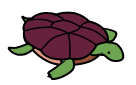
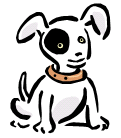
After being abducted by aquatic space aliens and subjected to bizarre and unspeakable experiments, you have discovered that you now possess a new super power: the ability to communicate with sea turtles. You have decided to use your new power to help save newly hatched and endangered sea turtles by guiding them safely from their nest on land to water.
 |
Turtle - Creatures you are trying to save by guiding them to water. |
 |
Water - Destination for the turtles. |
 |
Alien - Space aliens that highly prize turtles as a delicacy. |
 |
Boot - Negligent and reckless humans that can easily squish a turtle. |
 |
Hole - A horrible death if a turtle falls into one of these deep holes. |
 |
Dog - A well-trained canine that you can use to herd the turtles, aliens, and boots. |
 |
Blank - Empty space. |
 |
Rock - An impassable barrier. |
Turtle Dash is composed of a number of levels. Each level is played on a 20x20 game board, where each cell contains only a single object.
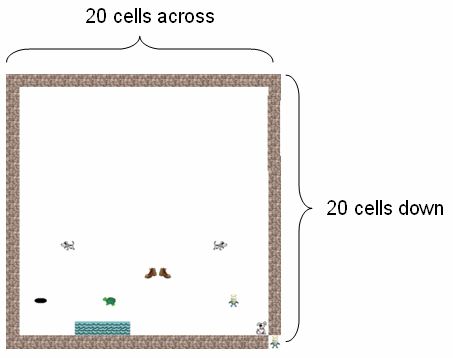
Due to the limited brainpower of the infant turtles, you can only instruct a turtle to move up, down, left, or right. Turtles cannot move diagonally. Turtles will never stop, as they are too frantic in their search to reach water to stop and stand still.
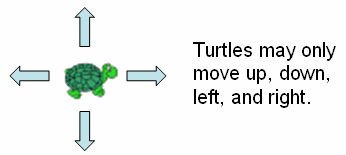
If a turtle runs into a boot, hole, or alien, then it will face an untimely demise.
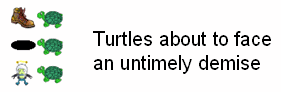
A turtle is saved upon reaching water. If a turtle runs into any other obstacle (e.g. edge of the board, rock, dog, or another turtle) then the turtle will select a new direction to move at random and then begin to move in that direction until it hits something else.
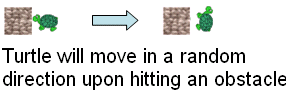
Click on a turtle to select it. A blue box will appear around the currently-selected turtle. You can only select one turtle at a time.
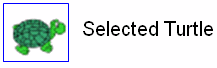
To move the turtle, drag the pen or mouse in the direction you want the turtle to move. A blue directional line will be drawn to help show you which direction the turtle will move. Turtles can only move up, down, left, or right. Turtles cannot move diagonally. Upon releasing the mouse button, or lifting the pen, the turtle will begin moving in the up/down/left/right direction closest to the line you specify. It will NOT move to the spot where you release the mouse.
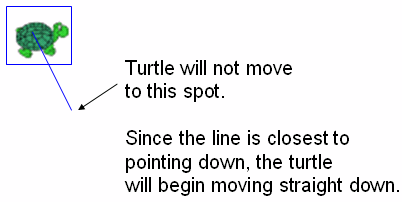
You can also control dogs to block turtles, aliens, or boots.
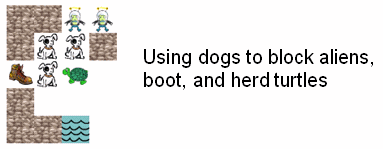
You can control dogs the same way that you control turtles. Click on a dog to select it, and drag the mouse or pen in the direction you would like the dog to move. If you click and release without dragging in a direction then the dog will sit still. A dog will stop if it runs into an obstacle and continue if the obstacle is removed.
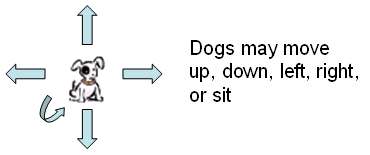
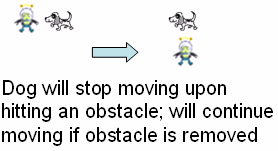
Each turtle you save earns one point. Additionally, for each turtle saved you earn points equal to half of the bonus countdown timer. This timer starts at some positive number that varies level by level and counts down to zero for each level.
Each turtle that is killed results in a deduction of 10 points.
If you do not save at least half of the turtles on a level then you must repeat that level again level with no bonus countdown. Only after at least half of the turtles are saved will you move to the next level.
The program also includes an editor to create or modify levels. Click on the "Level Editor" menu option to start the editor. Levels must be stored in the "levels" subdirectory with the name "levelX.txt", where X is a number starting at 1. The game will progress, opening the next numbered level until no new level exists, at which point the game will end.
To use the editor, click on the icons in the lower right of the screen to select an item and then click in the board to place that item in the cell. You can set the amount of bonus time along with the speed of the dogs/aliens and turtles/feet using the sliders.
The program can play music that is either an MP3 or MIDI file. The music files must be placed in the "audio" subdirectory and have the extension of ".mid" or ".mp3". Put the name of the music file to play for the level in the "Music File" textbox.
Once your level is ready, click the "Test" button to try it out and see how well it plays.
Levels are not saved automatically; you must select "save" from the menu and save the level in the "levels" subdirectory.
If you create new levels that you would like to share, please email the level files to me at kenrick@acm.org and I will upload them to the webpage.